In ScaleGrid, all new application instances are deployed in a machine pool. A machine pool maps to a SCVMM Private Cloud. Application instances deployed on a machine pool have identical Operating System and Network settings. ScaleGrid requires the presence of at least one machine pool at any given time. If the last machine pool is deleted, the UI will block till a machine pool is created.
A machine pool can be created from a System Center Virtual Machine Manager Private cloud or a VMware vCenter resource pool. To create a new machine pool, navigate to the MachinePools tab in the UI and click the “Create” button.
Before creating a new MachinePool for SCVMM, please ensure you have created a “Delegated Administrator” user role. To create a delegated admin, follow the steps below -
| Specify the server/IP of the SCVMM server |
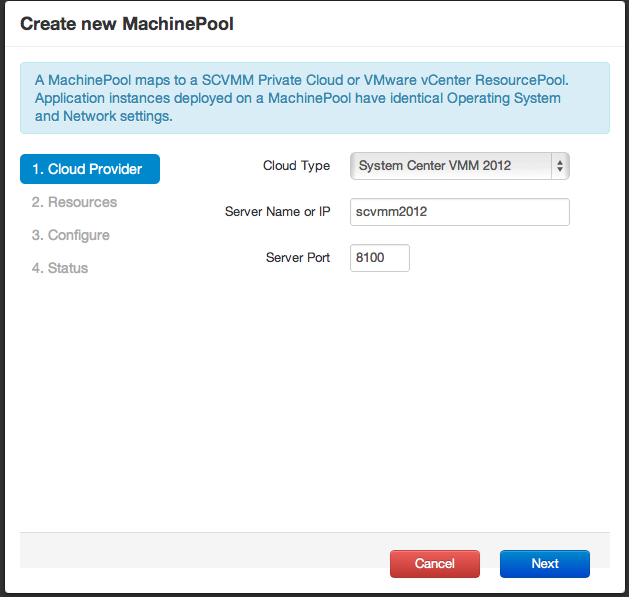 |
| Pick a private cloud the new application instances will be deployed in. Pick the Library Share where ScaleGrid Media files will be uploaded. Pick the VM Network that the new application instances will be connected to. | 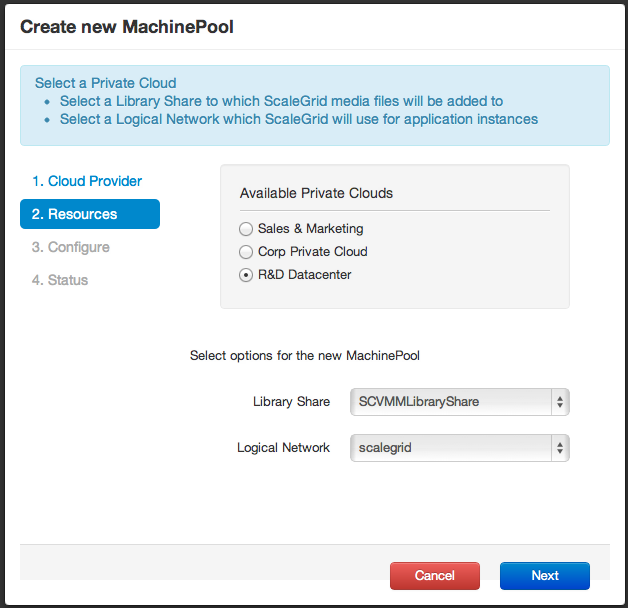 |
| Pick the OS Images that will be used as the base OS in the new application instances. | 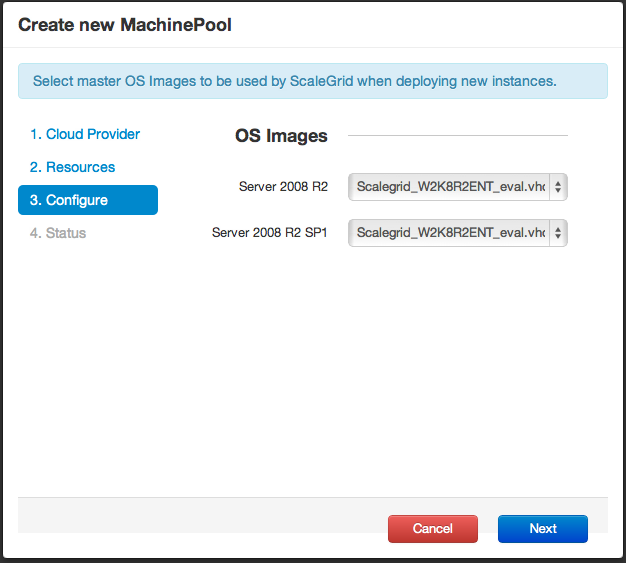 |
| Wait till the ScaleGrid media files are copied over to the Library Share. It should take 20-30 minutes for this operation to complete. | 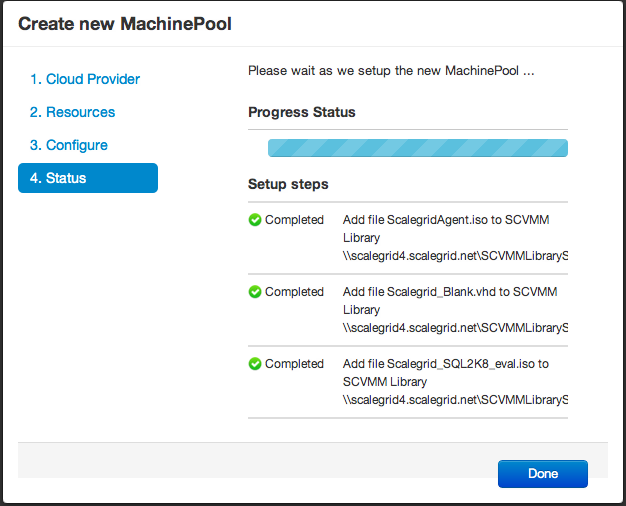 |